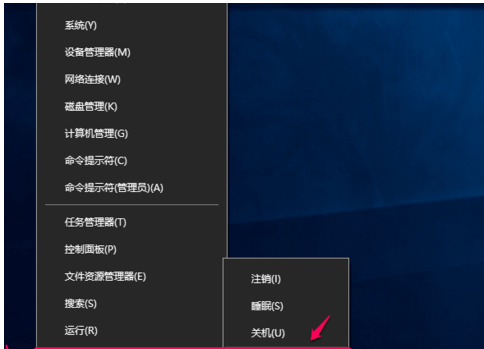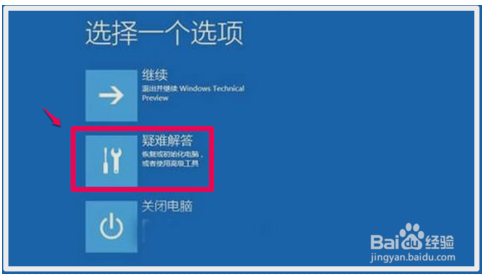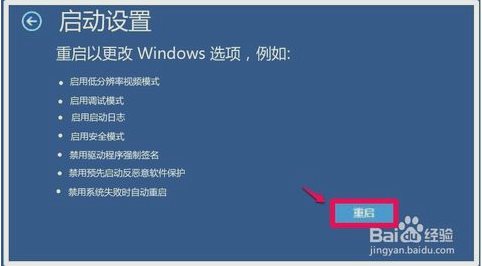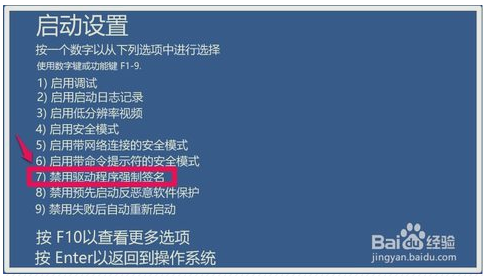A general way to disable Windows10 system drivers from forcing signatures
- Right click “start” in the lower left corner of the system desktop, hold down the Shift key on the keyboard, and click “shutdown or logout” – “restart” in the start menu.
- Computer restart to select an option window, click: troubleshooter;
- After clicking the troubleshooter, enter the troubleshooter window, and then click: advanced options;
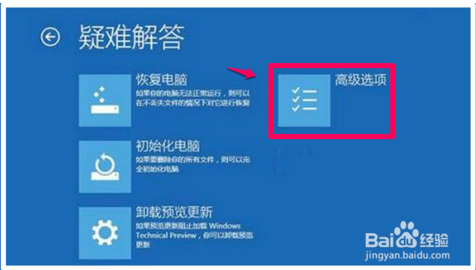
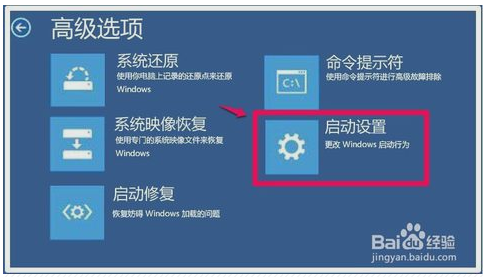
- In the advanced options window, click: startup Settings – change Windows startup behavior;
- Then enter the startup Settings window. Note: the disabled driver forced signature in this window is not clickable. We click: restart.
6.Restart the computer, restart and enter the boot setting window, press the number key on the keyboard
7.that is to choose to disable the driver forced signature.
At this point, Windows10 system disable driver forced signature success.
When the device manager updates the USB driver file for this printer again, it will prompt you always to install this driver, click and wait for installation.
Tags :
Knowledge & Stories| M | T | W | T | F | S | S |
|---|---|---|---|---|---|---|
| 1 | 2 | 3 | 4 | 5 | 6 | 7 |
| 8 | 9 | 10 | 11 | 12 | 13 | 14 |
| 15 | 16 | 17 | 18 | 19 | 20 | 21 |
| 22 | 23 | 24 | 25 | 26 | 27 | 28 |
| 29 | 30 | 31 | ||||
Recent Posts
- Ultimate Guide to UV Printing: Insider Tips and Tricks
- Before You Invest: Choosing a Large Format Flatbed Printer
- Maximizing Brilliance: Mastering UV Printer Settings for Optimal Media Reflectivity
- The advantages of using a WER UV printer for large format printing (2)
- Achieve Stunning Results in Home Décor and Architectural Design with UV Printer
Recent Comments
Archives
- January 2025
- November 2024
- September 2024
- March 2024
- December 2023
- November 2023
- October 2023
- May 2023
- March 2023
- February 2023
- January 2023
- December 2022
- November 2022
- October 2022
- September 2022
- February 2022
- January 2022
- December 2021
- November 2021
- October 2021
- September 2021
- August 2021
- July 2021
- June 2021
- May 2021
- April 2021
- March 2021
- February 2021
- January 2021
- December 2020
- November 2020
- October 2020
- September 2020
- August 2020
- July 2020
- June 2020
- May 2020
- April 2020
- March 2020
- February 2020
- January 2020
- December 2019
- November 2019
- October 2019
- September 2019
- August 2019
- July 2019
- June 2019
- May 2019
- April 2019
- March 2019
- February 2019
- January 2019
- December 2018
- November 2018
- October 2018
- September 2018
- August 2018
- July 2018
- June 2018
- May 2018
- April 2018
- March 2018
- February 2018
- January 2018
- December 2017
- July 2016
- June 2016
Recent Posts
- Ultimate Guide to UV Printing: Insider Tips and Tricks
- Before You Invest: Choosing a Large Format Flatbed Printer
- Maximizing Brilliance: Mastering UV Printer Settings for Optimal Media Reflectivity
- The advantages of using a WER UV printer for large format printing (2)
- Achieve Stunning Results in Home Décor and Architectural Design with UV Printer